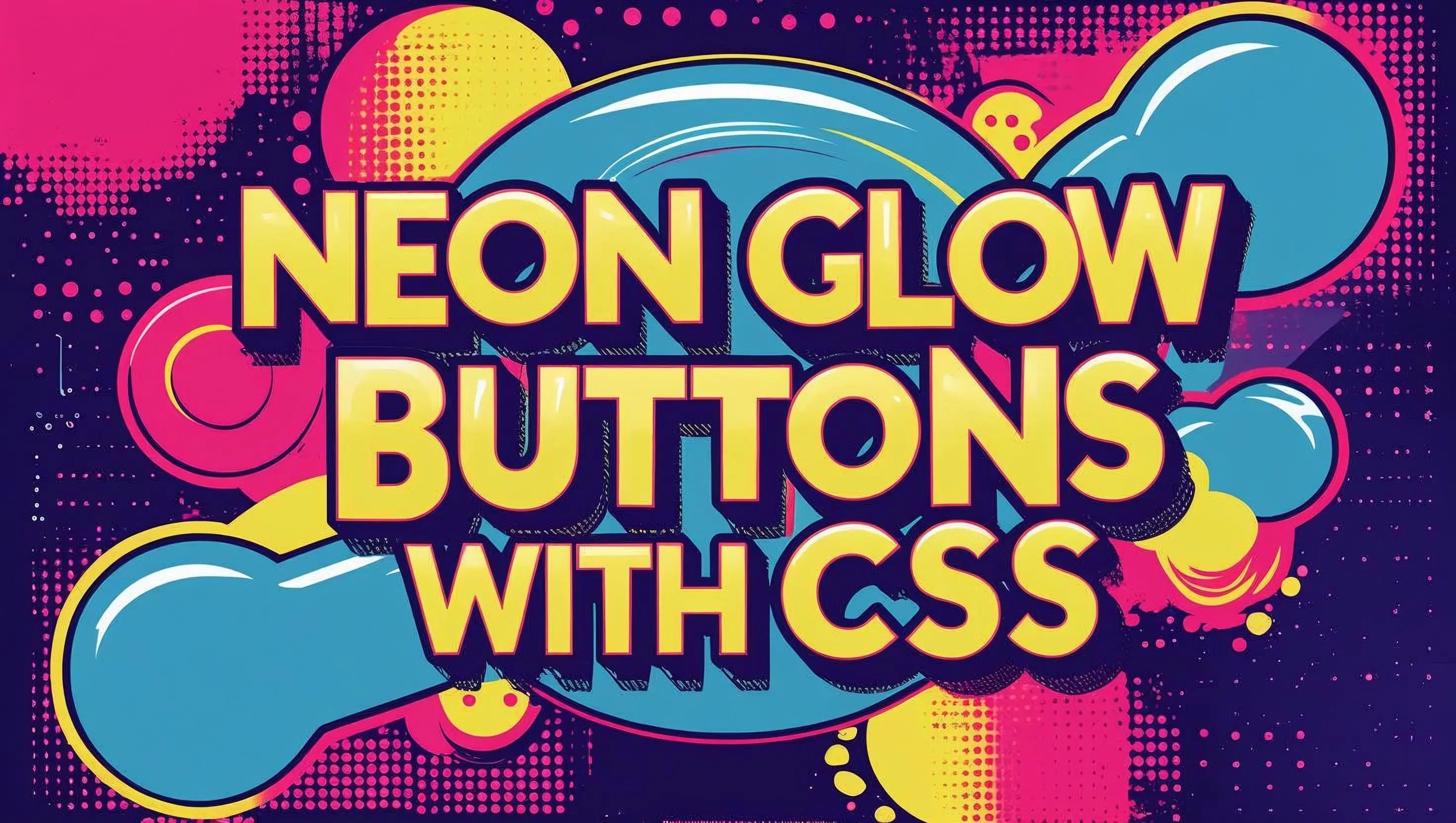
Build a collection of eye-catching neon buttons with unique hover effects, perfect for social media sharing. Learn advanced CSS techniques including text shadows, box shadows, and smooth animations.
Want to see what you'll be building? Check out the working example with complete code snippets.
Preview ThisNeon effects in CSS are created through a combination of:
Create a simple, semantic structure:
<div class="button-showcase">
<button class="neon-btn cyberpunk">Cyberpunk</button>
<button class="neon-btn rainbow">Rainbow</button>
<button class="neon-btn electric">Electric</button>
<button class="neon-btn holographic">Holographic</button>
</div>Start with fundamental button properties:
.neon-btn {
padding: 1.2rem 2.5rem;
font-size: 1.3rem;
font-weight: bold;
border: none;
border-radius: 12px;
cursor: pointer;
transition: all 0.4s cubic-bezier(0.4, 0, 0.2, 1);
position: relative;
overflow: hidden;
min-width: 200px;
}Use multiple box-shadow layers for depth:
.cyberpunk {
background: #00ff00;
color: #000;
box-shadow:
0 0 20px #00ff00,
0 0 40px #00ff00,
0 0 60px #00ff00,
inset 0 0 20px rgba(0, 255, 0, 0.3);
text-shadow: 0 0 10px #000;
}Enhance interactivity with transform effects:
.cyberpunk:hover {
background: #00cc00;
box-shadow:
0 0 30px #00ff00,
0 0 60px #00ff00,
0 0 90px #00ff00,
inset 0 0 30px rgba(0, 255, 0, 0.5);
transform: translateY(-3px) scale(1.05);
}Add sophisticated animations like rainbow shifts:
.rainbow {
background: linear-gradient(45deg, #ff0000, #ff8000, #ffff00, #00ff00, #0080ff, #8000ff);
background-size: 400% 400%;
animation: rainbowShift 3s ease-in-out infinite;
}
@keyframes rainbowShift {
0%, 100% { background-position: 0% 50%; }
50% { background-position: 100% 50%; }
}Ensure smooth animations with these techniques:
will-change strategically for elements being animatedtransform3d for hardware accelerationrequestAnimationFrame for complex animationsChoose colors that create maximum impact:
Master the art of smooth transitions:
cubic-bezier(0.4, 0, 0.2, 1) for natural motiontransform and opacity for smooth animationsThese neon effects work in all modern browsers:
Once you’ve mastered these neon button effects, try:
Ready to make your buttons glow? Let’s dive into the code and create some stunning neon effects! ✨